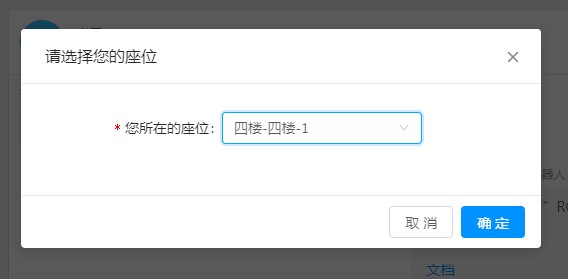概述
物理位置监控,实时反馈坐席当前状态,可以根据公司位置结构图,添加坐席位置。
物理位置编辑
首先需要在“物理位置编辑”编辑结构图。
类似:大楼 => 1层 => 101房间这样的逻辑,然后在上传对应的房间结构图,确定后保存。
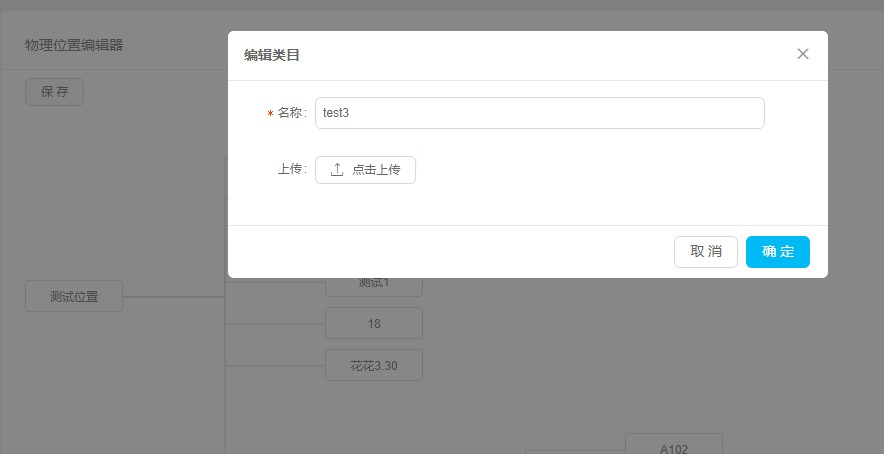
物理位置编辑
然后在“物理位置编辑”功能中选择导航树内对应的房间,就会显示对应的房间结构图。
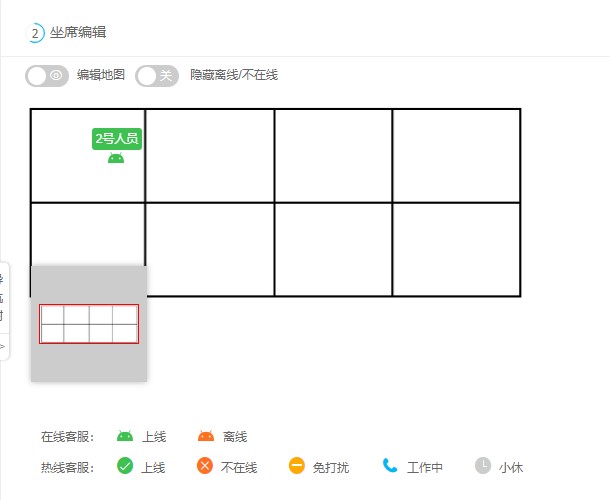
点击“编辑地图”后触发编辑模式,右键可以添加对应客服信息。
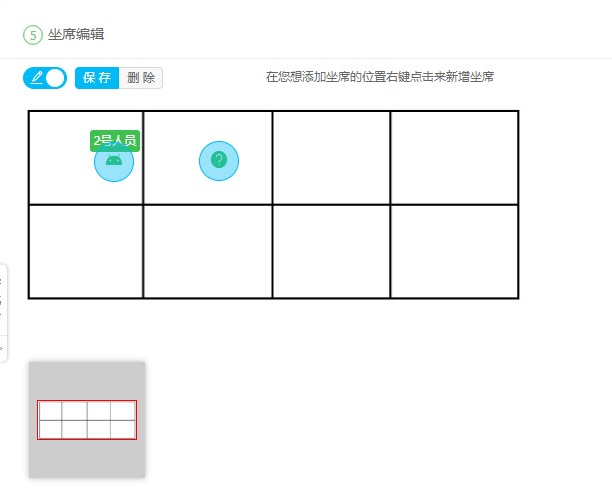
然后在 服务配置 => 热线高级配置 下将坐席地图开关打开。
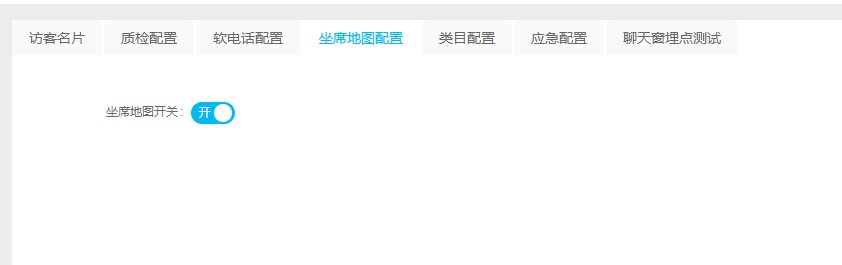
最后客服在上线时选择对应的位置就可以在监控界面查看坐席实时状态。